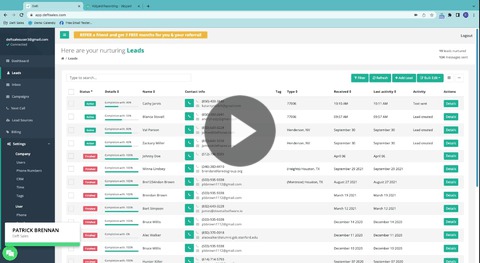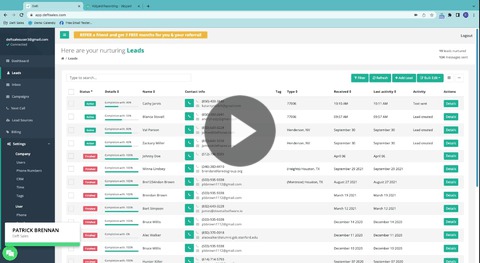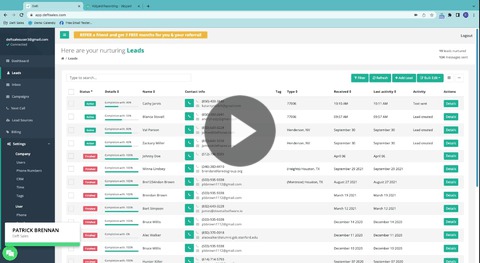
[Lead Details Screen Walkthrough](https://share.vidyard.com/watch/dPzaeUAkkDBbooWisgRgMv?)
Overview of the Lead Details Screen
The Lead Details Screen in OAT is your central interface for management of individual leads. It allows you to view detailed information, manage communication, and monitor all events related to each lead.
Accessing the Lead Details Screen
To access a lead’s Lead Details Screen, simply click on the lead’s name or the 'Details' button found in their corresponding row on the Leads Screen.

Managing Lead Information
Efficiently organize and update your leads' information with these capabilities:
- Adding/Removing Tags: Keep your leads organized by applying tags for easy categorization and retrieval.
- Editing Contact Information: Ensure the accuracy of your lead records by updating their contact details as needed.
- Add Notes: Add notes on the timeline and these will sync to the contact in your CRM.
- Changing Assigned User: When you reassign a lead to a different team member, all future interactions and campaign activities for that lead automatically adjust as follows:
- Call Routing: Incoming calls from the lead are redirected to the new user.
- Campaign Steps: The new user takes over the campaign, including:
- Emails will be sent from the new user's account.
- Next Calls are now the new user's responsibility
- Calling via OAT Phone: Connect with your leads directly through the platform for real-time communication.

How to manually text the lead, view their info, and timeline
Navigate through the tabs on the Lead Details Screen to access specific types of information and interaction history with the lead:

Texts Tab